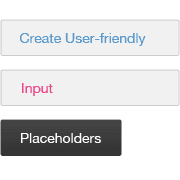I've always loved placeholder text for input fields. Not too long ago the only way to achieve this would be to create a special javascript function that enabled the desired functionality, but now it magically comes pre-built into HTML5. Incase you're wondering, placeholder text is the text within an input field that disappears once you click on it. It's often used in place of a label.
How is it not user friendly? tl;dr - Take me to the tutorial already
Placeholder text can be very helpful and can save a lot of page space while also being aesthetically pleasing. With this great feature, however, comes a problem: If the placeholder text is being used in place of a label, it can become very confusing when you focus on the field and the 'label' disappears.It's important for users to know:
- What field they are currently on
- What field they have filled in
Typical input placeholder problem

One method that websites, such as Twitter, have been adopting is to have the placeholder text fade out slightly on focus, but only disappear once the user inputs some text. This is arguably the way that the HTML5 placeholder should work by default.
An improved version

- Normal Placeholder text
- Placeholder text fades out slightly on focus
- The input field is unknown once text has been added
- The title attribute is used to add information
The title attribute has been used here so a user can see the placeholder text by hovering over the input field which is a great addition. Unfortunately in general, I still don't feel this is as very user friendly as it could be.
The solution
I would like all of the bonuses of both the placeholder method and the standard label method. I've decided there is one basic way to achieve this: Have either the label of the input field or an appropriate icon appear to the right of the field after the field has received focus.So that's it, in this tutorial I'm going to show you how you can make a form with placeholder text that is semantic, user-friendly and degrades gracefully for legacy browsers.
The HTML
The following HTML is normal <form> markup. It's what we do with the CSS that really matters.<form id="login">
<ul>
<li>
<input id="email" name="email" placeholder="Your Email" title="Your Email" type="email" required />
<label for="email">Your Email</label>
</li>
<li>
<input id="password" name="password" placeholder="Your Password" title="Your Password" type="password" required />
<label for="password">Your Password</label>
</li>
<li>
<input id="submit" name="submit" type="submit" value="Login">
</li>
</ul>
</form>The CSS
#login{font-size: 12px; margin: 0 auto; width: 700px;}
# login li{float: left; list-style: none; margin-left: 30px; position: relative;}
# login li:first-child{margin-left: 0;}
label{line-height: 40px; position: absolute; right: 120px; top: 0; bottom: 0;
-moz-transition: 0.3s right ease;
-ms-transition: 0.3s right ease;
-o-transition: 0.3s right ease;
-webkit-transition: 0.3s right ease;
transition: 0.3s right ease;
z-index: 0}
input{color: transparent; font-size: 12px; height: 35px; -moz-border-radius: 3px; -webkit-border-radius: 3px; border-radius: 3px;
-moz-transition: 0.3s all ease;
-ms-transition: 0.3s all ease;
-o-transition: 0.3s all ease;
-webkit-transition: 0.3s all ease;
transition: 0.3s all ease;}
input[type="email"], input[type="password"]{border: 1px solid #ccc; height: 35px; padding: 0 10px; width: 240px; position: relative;
-moz-box-shadow: inset 0 0 10px rgba(0,0,0,.06);
-webkit-box-shadow: inset 0 0 10px rgba(0,0,0,.06);
box-shadow: inset 0 0 10px rgba(0,0,0,.06);
z-index: 2;}
input[type="email"]{color: rgba(47,130,194,.8);}
input[type="password"]{color: rgba(237,28,112,.8);}
/_ Placeholder _/
input[type="email"]:-moz-placeholder{color: rgba(47,130,194,.6);}
input[type="email"]:-ms-input-placeholder{color: rgba(47,130,194,.6);}
input[type="email"]::-webkit-input-placeholder{color: rgba(47,130,194,.6);}
input[type="password"]:-moz-placeholder{color: rgba(237,28,112,.6);}
input[type="password"]:-ms-input-placeholder{color: rgba(237,28,112,.6);}
input[type="password"]::-webkit-input-placeholder{color: rgba(237,28,112,.6);}
/_ Label _/
input[type="email"] + label{color: rgb(47,130,194);}
input[type="password"] + label{color: rgb(237,28,112);}
input:focus + label{right: 10px;}
input[type="email"]:focus, input[type="password"]:focus{background-color: rgba(255,255,255,.8);}
/_ Submit _/
input[type="submit"]{
background-color: #333;
background: -moz-linear-gradient(bottom, #333, #444);
background: -ms-linear-gradient(bottom, #333, #444);
background: -o-linear-gradient(bottom, #333, #444);
background: -webkit-linear-gradient(bottom, #333, #444);
background: linear-gradient(bottom, #333, #444);
border: 1px solid #222; color: #fff; cursor: pointer; height: 35px; width: 110px;
}
input[type="submit"]:hover{color: #ff6937;text-shadow: 0 0 1px rgba(255,255,255,.2);}
input:focus + label{right: 10px;}
input[type="email"]:focus, input[type="password"]:focus{background-color: rgba(255,255,255,.8);}So the label is absolutely placed behind the input field. On focus the label moves to the right while the input's background fades to a lower opacity. This gives the illusion of the label sliding right while fading in.
That's pretty much all there is to it. I think it's a neat little trick.
Let's give IE a bit of love
As always, IE spoils the party, but as always Modernizr is here to save the day. We can get the form to act almost identically (sans animations) on IE8 and functionally on IE 6 and 7. Firstly, make sure you've given either the <html> or the <body> tag IE specific styles. For example:<!doctype html>
<!--[if lt IE 7 ]> <html class="no-js ie6 ie" lang="en"> <![endif]-->
<!--[if IE 7 ]> <html class="no-js ie7 ie" lang="en"> <![endif]-->
<!--[if IE 8 ]> <html class="no-js ie8 ie" lang="en"> <![endif]-->
<!--[if (gte IE 9)|!(IE)]><!--> <html class="no-js" lang="en"> <!--<![endif]-->
<head>
<meta charset="utf-8">
<script src="../../../js/libs/modernizr-2.0.6-min.js"></script>Once we've got that set up we can easily start fixing up IE.
IE specific CSS
.ie input{line-height: 35px;}
.ie input[type="email"]{color: #2F82C2;}
.ie input[type="password"]{color: #ED1C70;}
.ie label{right: 10px;}
.ie input[type="email"]:focus, .ie input[type="password"]:focus{
background:transparent;
-ms-filter:"progid:DXImageTransform.Microsoft.gradient(startColorstr=#80ffffff,endColorstr=#80ffffff)";
zoom: 1;
}
.ie7 label, .ie6 label{display: none;}
Placeholder functionality fallback - jQuery with Modernizr
if(!Modernizr.input.placeholder) {
$("input[placeholder]").each(function() {
var placeholder = $(this).attr("placeholder");
$(this).val(placeholder).focus(function() {
if($(this).val() == placeholder) {
$(this).val("")
}
}).blur(function() {
if($(this).val() == "") {
$(this).val(placeholder)
}
});
});
}
- Detects for the placeholder attribute support. If no support is found, it continues
- It then looks for all input elements with the placeholder attribute
- It then takes the placeholder value and puts that within the 'value' attribute
- When focus is given to the element the value is set to none
- When blurred, if the value attribute isn't nothing, it leaves the text alone
- If the value attribute is nothing, it replaces it with the placeholder text again
Foreseeable problems
The user can't see the text if the input is full of characters.True story, but the opacity of the label is so low that it doesn't really interfere with the readability of the text itself. A way around this would be to add padding-right which covers the length of the label. The only downside to this would be the input field having to be very long.
In general I think this is fine, but if you're very worried about this, I'd say add padding-right to the label and use icons instead of text. This will save a lot of space.